Learning How to Navigate RBA Communities Within the Member Portal
Contact Us
If you still have questions or prefer to get help directly from an agent, please submit a request.
We’ll get back to you as soon as possible.
Learning How to Navigate RBA Communities Within the Member Portal
The RBA Communities within the Member Portal is designed to support member collaboration and communication. With enhanced functionality and organization, users can manage documents, stay informed about key calendar events, and engage in meaningful discussions within workgroups and taskforces.
Table of Contents
1. To access the Member Portal, you can either click HERE
Or from https://members.responsiblebusiness.org/, click on "Workgroups" in the top navigation menu.

2. If you already have an account, please log in by entering your credentials in the first section.

3. This is the Communities Hub Dashboard within the Member Portal. You'll find a variety of panels that provide quick access to important information and features.
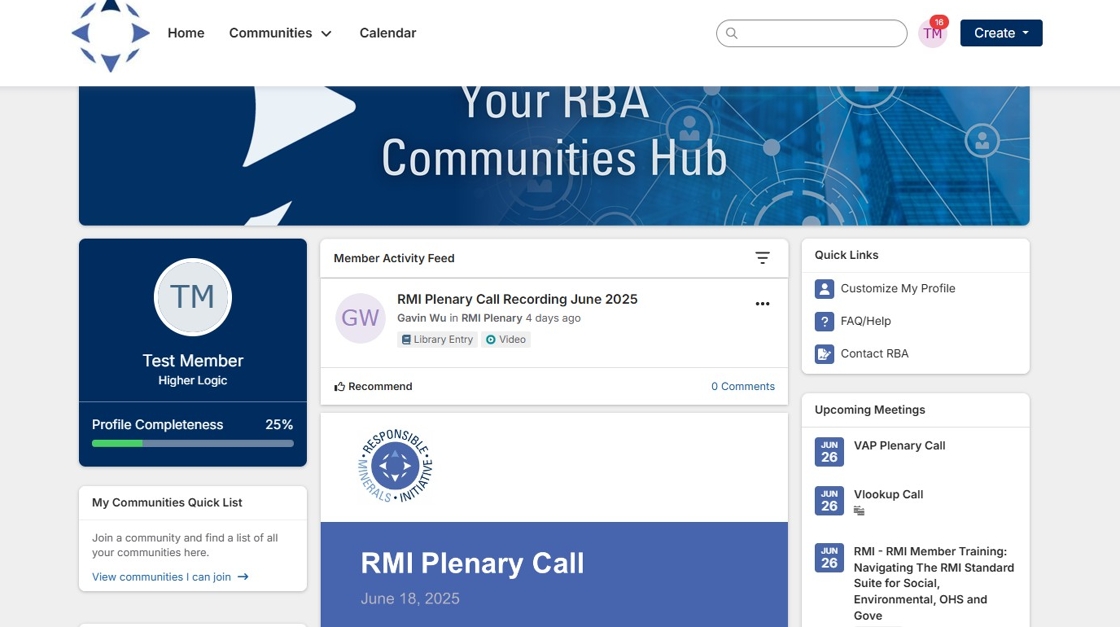
4. The Member Activity Feed showcases the most recent discussion posts from all workgroups and taskforce community pages that you have joined.

5. The Quick Links section provides an access to commonly used resources and tools.
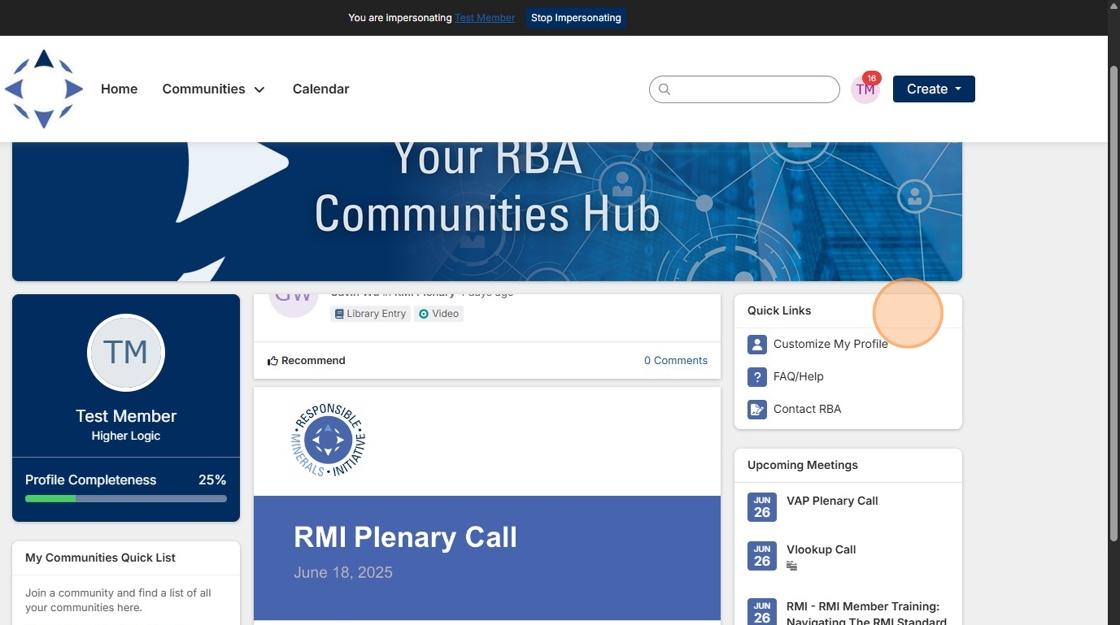
6. The Upcoming Meetings panel displays meetings from various workgroups.
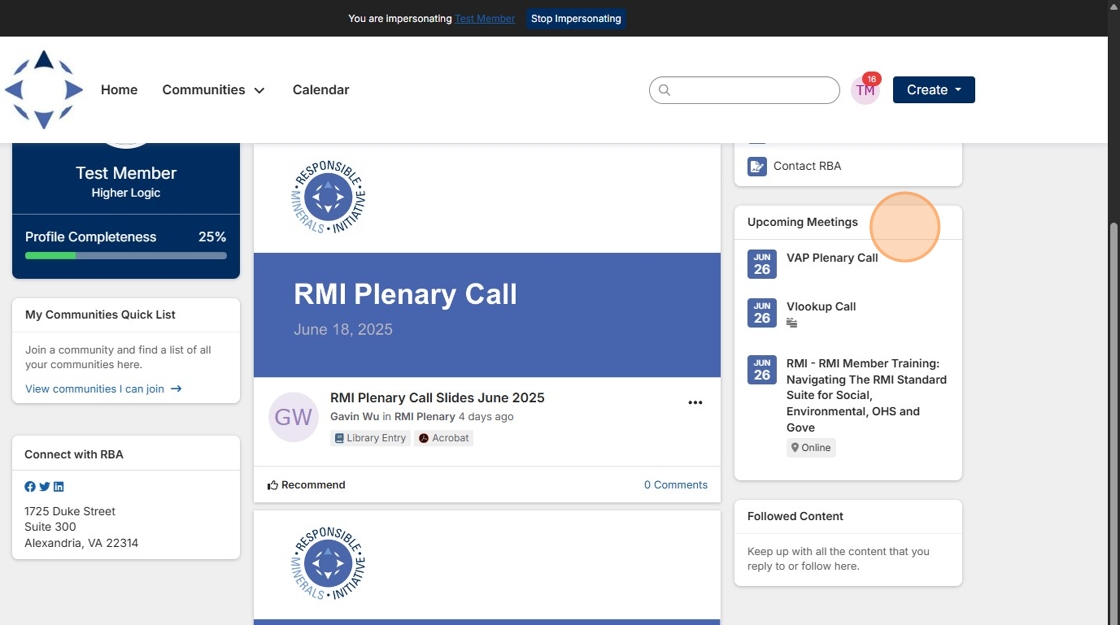
7. The Profile Panel provides a link to your personal profile, where you can update your information and profile picture.
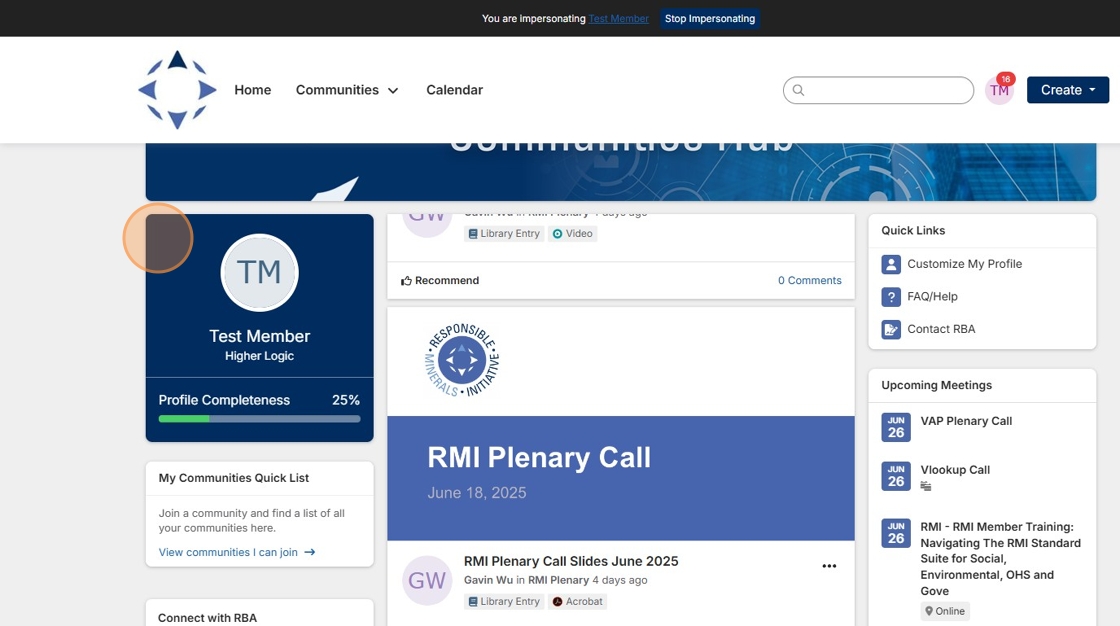
8. All available workgroups can be accessed through the top navigation bar by clicking "Communities".
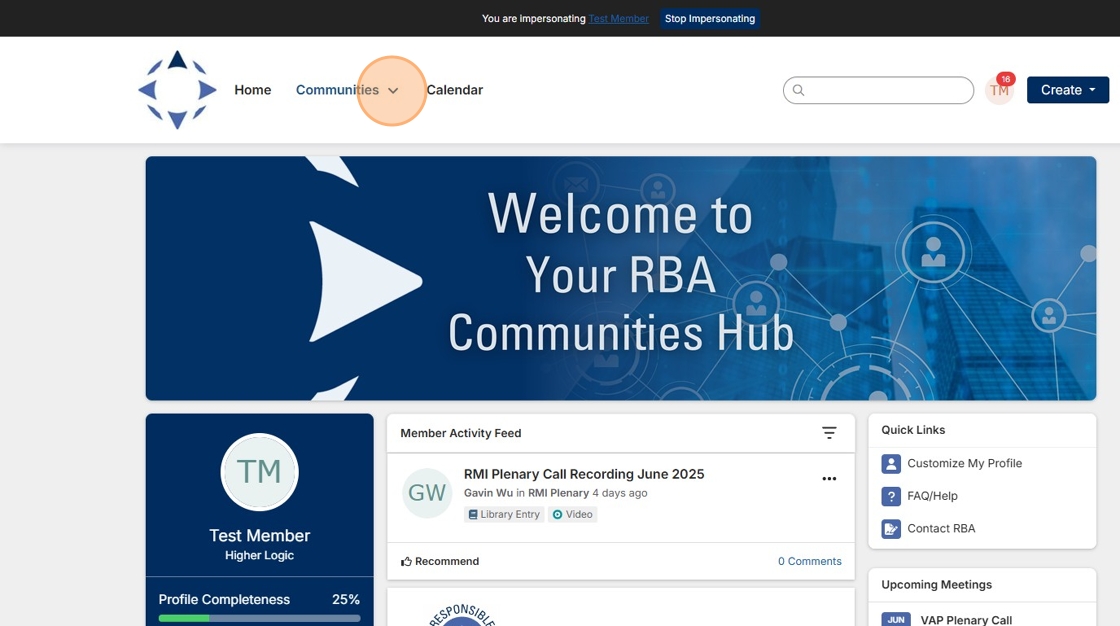
9. To access the information in a workgroup, you must first join the workgroup by clicking the "join" button—there’s no limit to how many you can be a part of.
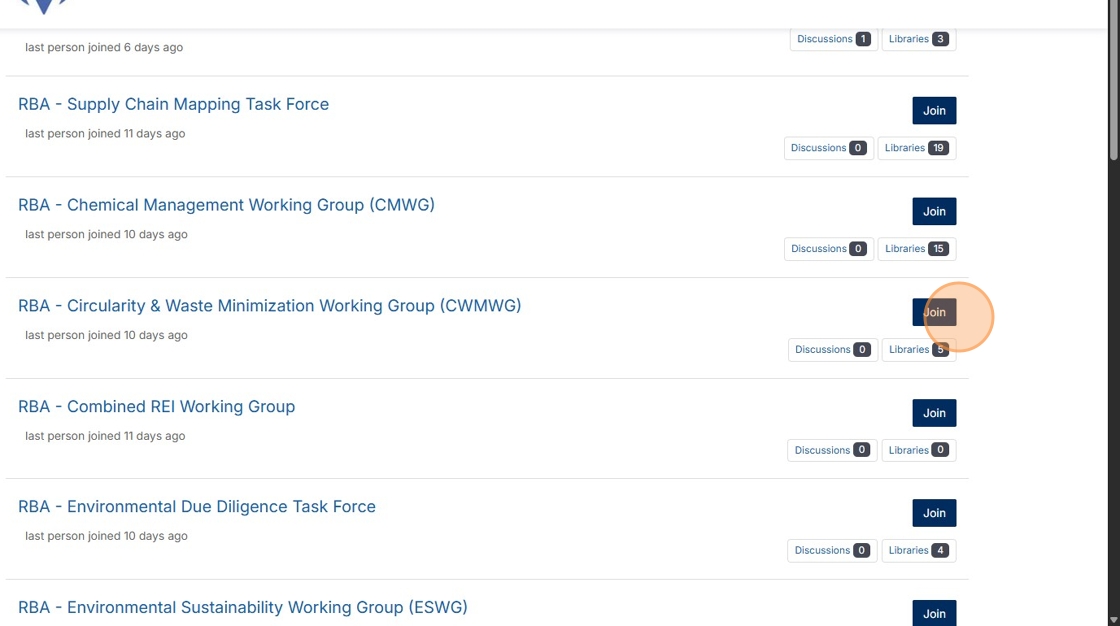
10. Within each workgroup, the dashboard navigation bar provides access to key sections, including Discussions, the Document Library, and the Meetings tab.
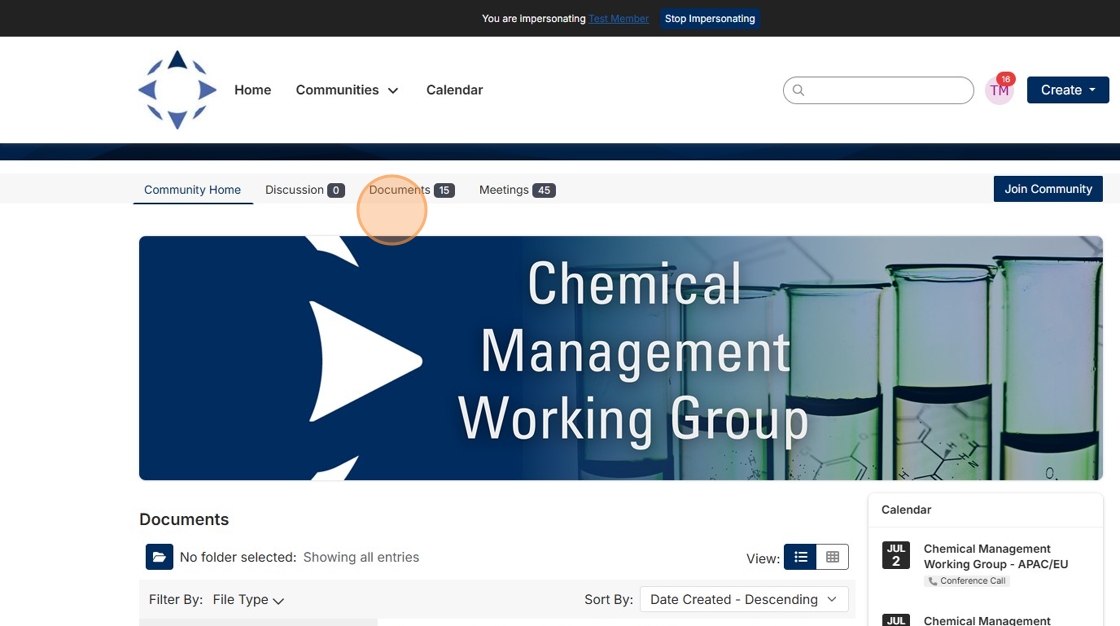
11. The Document Library contains relevant materials, such as files from past and upcoming meetings. To view or download a document, simply click on the card and then select the "download" button.

12. To start a new discussion thread, navigate to the "Discussions" tab within the Community.
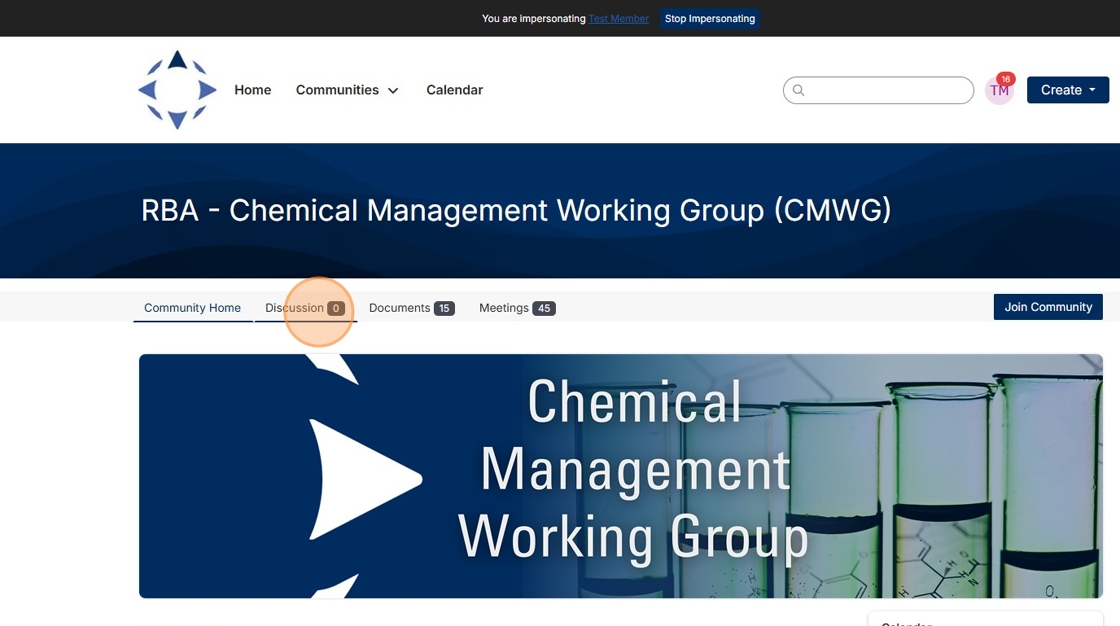
13. Click on "Post New Message" to create and share a new discussion post in the workgroup.
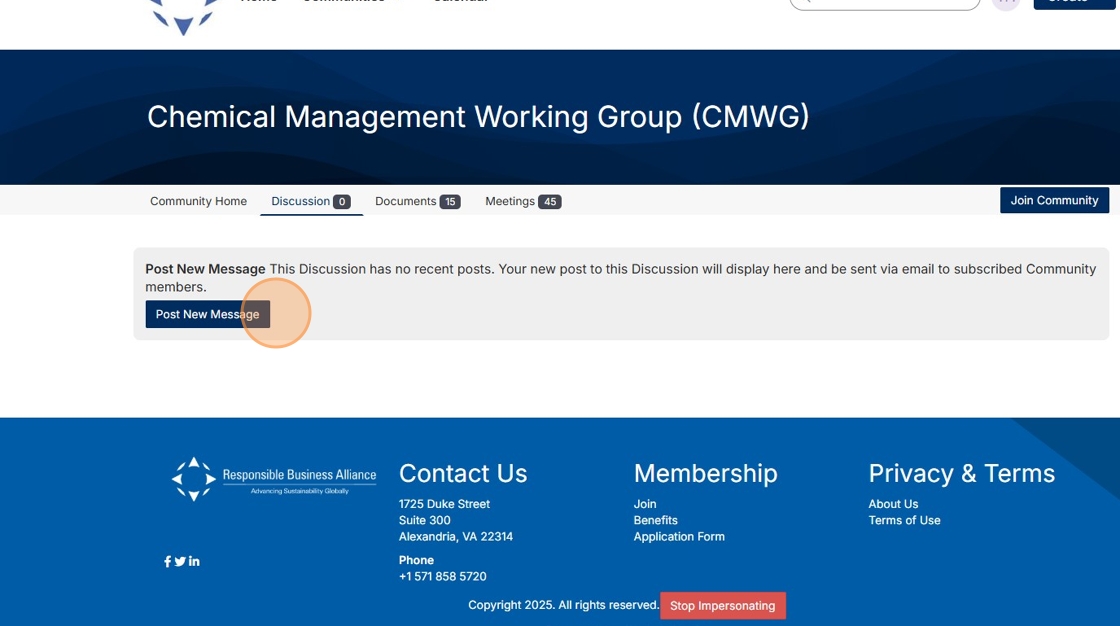
14. View all upcoming meetings by selecting the "Meetings" tab.
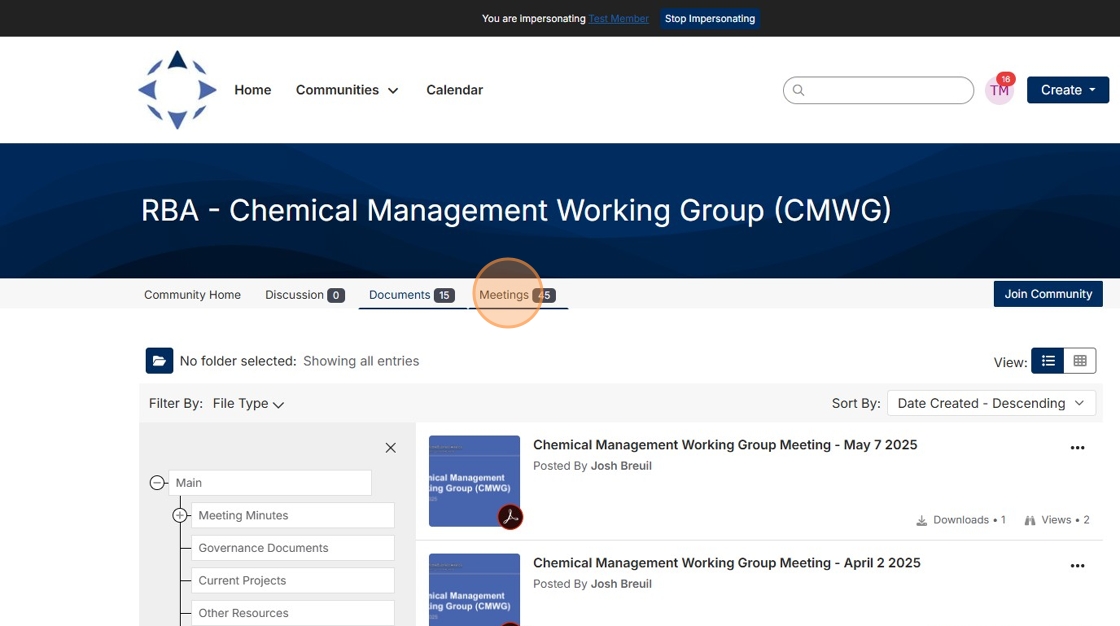
15. Select the meeting event you wish to view.
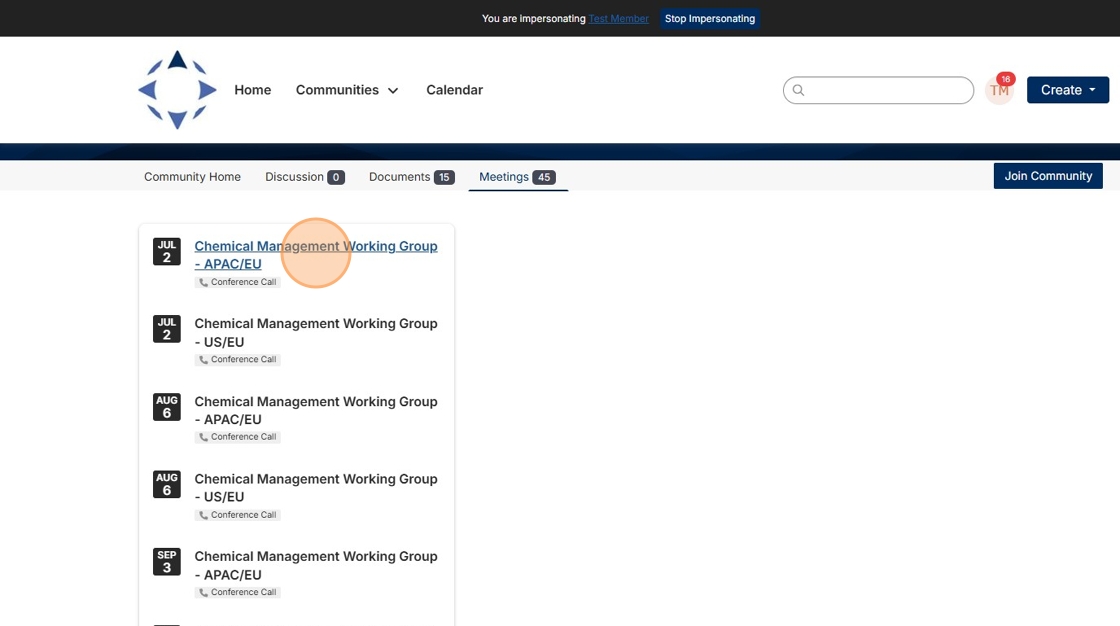
16. You can view the meeting details and access link to join by clicking "Join Meeting Now" at the bottom of the description.
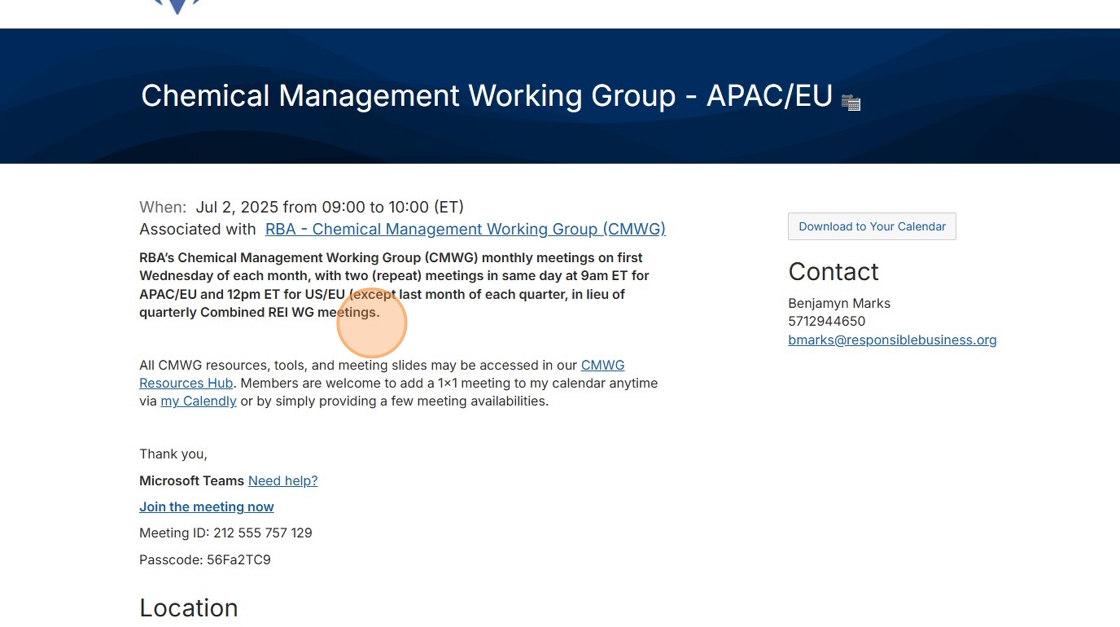
17. You can also download the meeting invitation file to your calendar by clicking "download to your calendar" on the panel to the right.
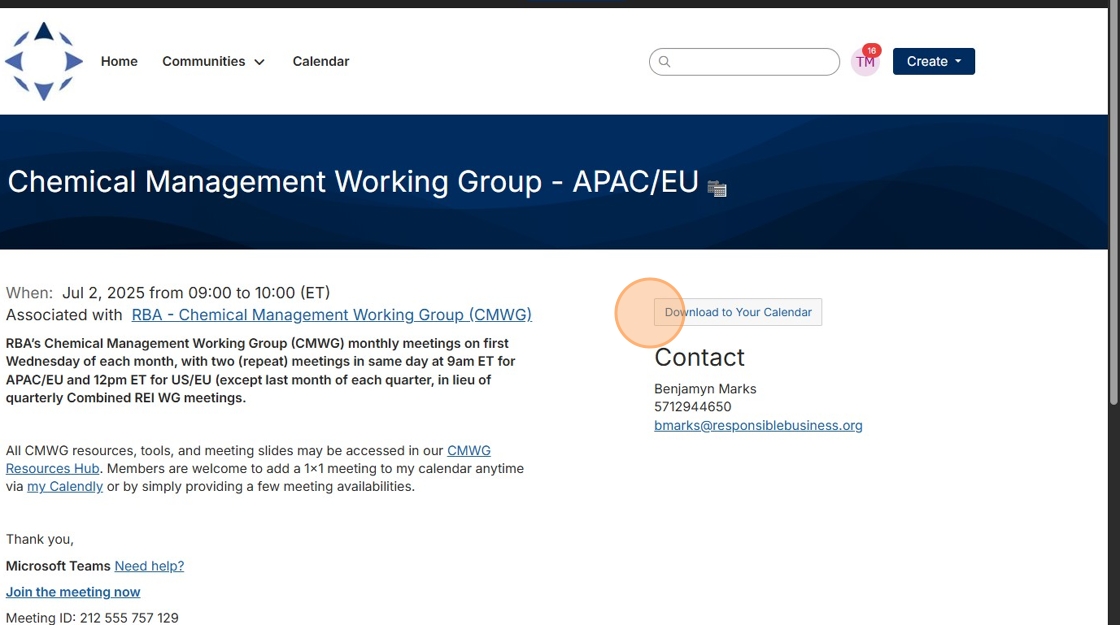
18. To update your email notification preferences, go to the desired workgroup and click the 'Settings' button.
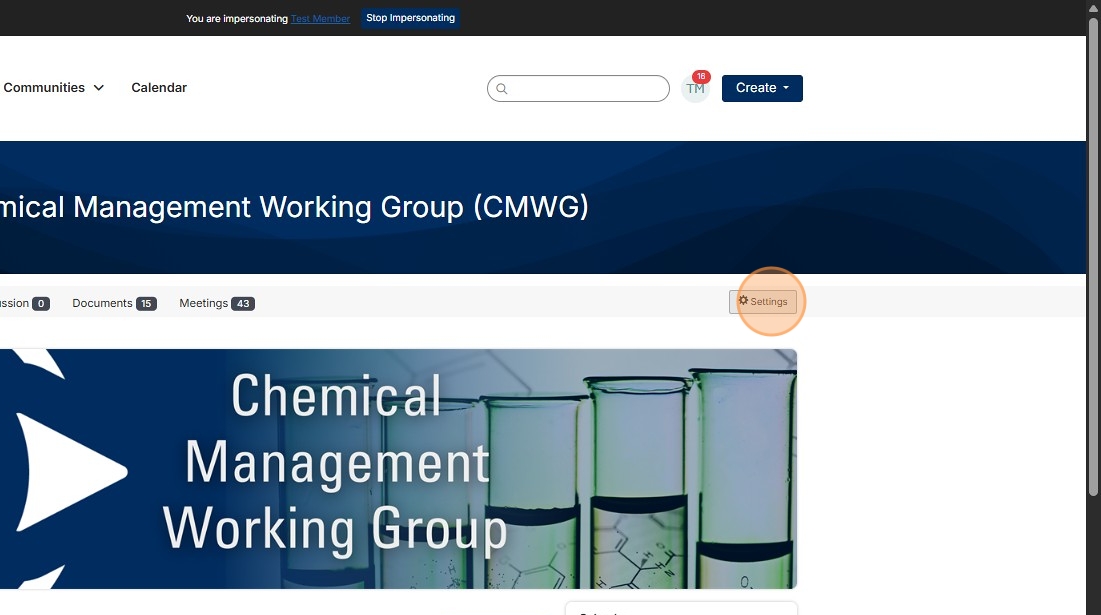
19. Click the dropdown.

20. Real time: Receive an email notification immediately when new activity occurs.
Daily Digest: Get a summary of all activity sent to you once a day.
No Email: Opt out of email notifications entirely.

Made with Scribe